
Discord Integration
You can integrate your Beyond 20 rolls with Discord, where all yours rolls get sent to a discord channel of your choice.
The process is easy and involves three simple steps :
1 - Invite the Beyond20 Discord Bot
To enable this feature, you must first invite the Beyond20 bot into your Discord server by clicking here.
Once the Beyond 20 bot is in your server, you can send commands to it, try /info to get more information.
2 - Get your Discord Secret Key
In order for the Beyond20 extension to know where to send rolls, and to prevent unauthorized people from spamming you or your server channels, you will need to give it a secret key.
As owner of a server, you can send the command /secret in any channel where the bot has joined, and it will reply with a secret key that allows you to send rolls to that specific channel. You may share that key with your players so they can also send rolls to that channel.
You can also mention a specific channel, as well as a separate channel or user for whispers to be sent to it by adding arguments to that command. For example, to send to the #beyond20-rolls channel, you could do /secret channel #beyond20-rolls and to send whispers to a #whisper-rolls channel, you would do /secret channel #beyond20-rolls whisper #whisper-rolls. You can also use /secret channel #party-channel whisper-user @DMUser for example to send whispers to @DMUser directly.
3 - Set the Discord Secret Key in Beyond 20
The Beyond 20 browser extension now needs to know where to send the rolls. Click the Beyond 20 options menu (the icon in the browser’s address bar), then More Options, then scroll down towards the end of the list of options for the Discord Default Destination Channel option, just below the Discord logo.
Click on the dropdown list and select “Add new Channel”, then enter a friendly name to remember the channel by (could be “Monday Group” or “#my-beyond20-channel” for example), click OK then enter the secret key then OK again.
You can add as many Discord destinations as you like, then select the one you want to send all your default rolls to, save your settings, and you’re good to go!
Note that you can also override the Discord destination channel on a per-character basis, which is practical if you have multiple groups and want the right character to send their rolls to the appropriate channel. Simply set the override in the per-character settings by clicking the Beyond20 icon on the character sheet page.
Important notes
Make sure you didn’t disallow link previews as the Discord bot uses embed messages to display its rolls. In your discord’s User Settings, under the Text & Images, make sure you enable the option under Link Preview
Due to the nature of how Roll 20 creates its messages, you can only send your rolls to either Roll 20 or to Discord, not both at the same time. If you use Roll 20 as your VTT and want to send rolls to Discord, click the Beyond20 options icon within the Roll 20 tab, and select “Send rolls to : D&D Beyond Dice Roller & Discord”.
Whispers and extra options
If you do not specify a whisper channel, then the whisper setting will always be ignored when sending rolls to Discord. You can however specify a whisper channel using the whisper option /secret whisper #whisper-channel.
You can aksi add extra options to the bot. The only currently supported option is spoilers which will disable the Beyond20 bot from adding spoiler tags around the dice formulas. For example : /secret spoilers False.
Secret key
The ‘secret key’ cannot be revoked, so it’s important not to get it leaked publicly or you risk getting your channel spammed by someone. In that case, you can change the channel’s permissions to prevent the bot from accessing it, and generate a new secret key for a different channel.
In the case of sending rolls as Direct Messages, you cannot destroy that channel, so the only way would be to block the bot, which can have negative effects, so it is recommended to always use channels in your server for where the bot would send its messages, and create new channels just for the Beyond20 bot so you could destroy them if the need ever arises.
Sponsored by :
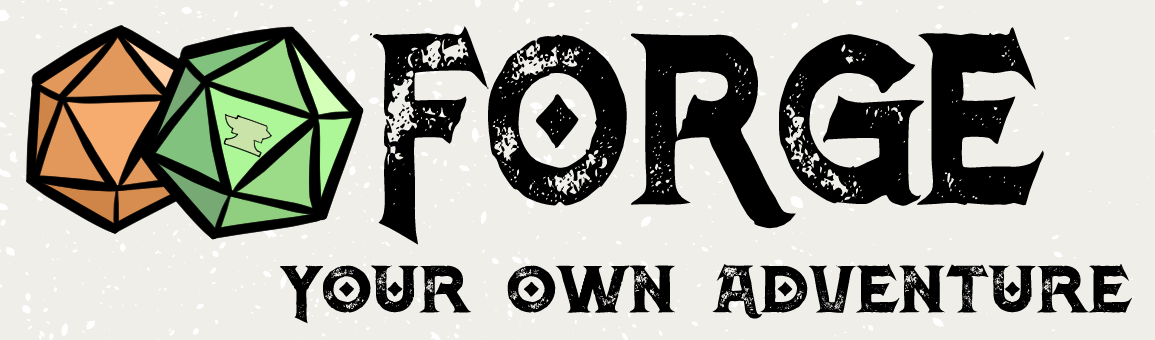 The Forge is the best platform for playing your TTRPG games. I know, I created it!
The Forge is the best platform for playing your TTRPG games. I know, I created it! Powered by Foundry VTT, it brings a ton of improvements and makes using the VTT as easy as using Beyond20.
